Elementor is a popular drag and drop page builder plugin for WordPress, With Elementor, you can create and customize web pages visually, without needing to write any code. It provides an intuitive and user-friendly drag-and-drop interface, You can simply drag elements from the sidebar and drop them onto your page, and then customize them with a few clicks.
To install Elementor, you’ll need to have a WordPress website up and running. Here’s a step-by-step guide:
Step 1
Log in to your WordPress Dashboard
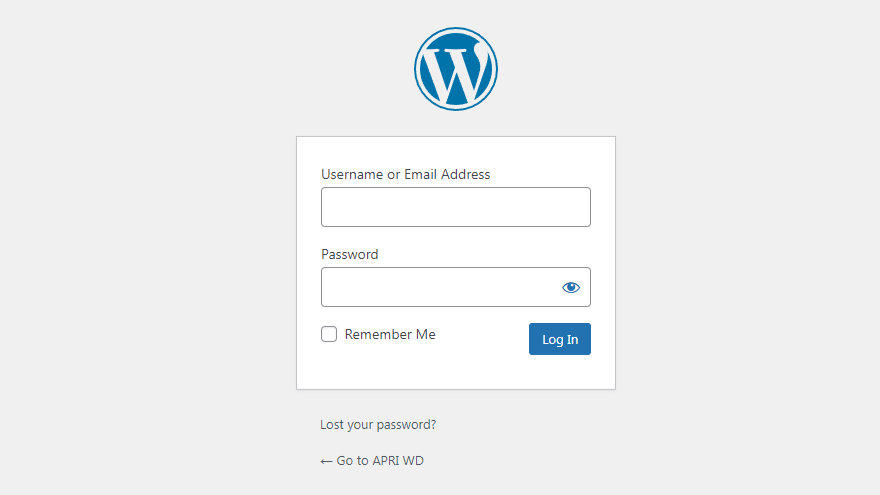
Step 2
In the WordPress Dashboard, look for the “Plugins” menu on the left-hand side and click on it. Then, click on “Add New.”
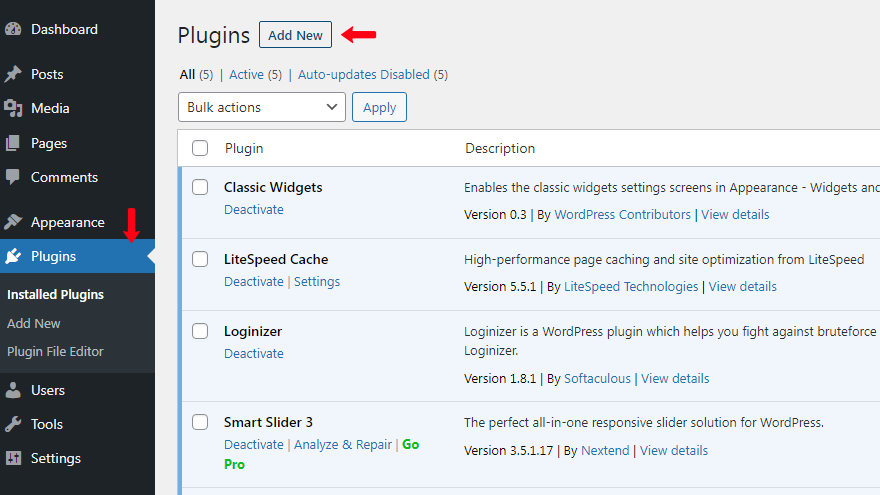
Step 3
In the search bar on the top right corner, type “Elementor” and press the “Enter” key.
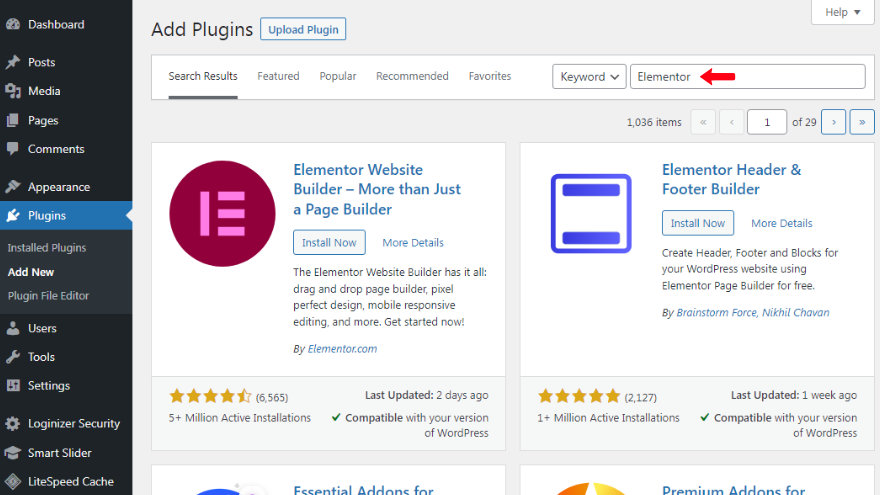
Step 4
You should see the Elementor page builder plugin listed in the search results. Click on the “Install Now” button next to Elementor.
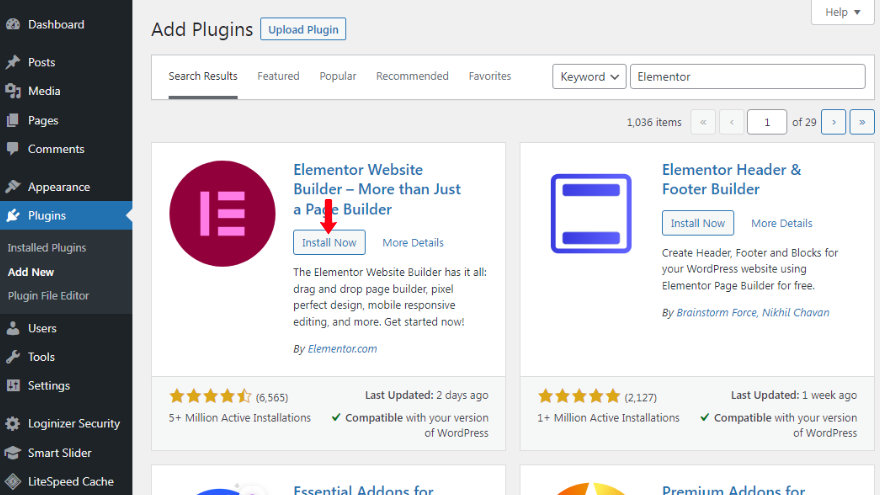
Step 5
After the plugin is installed, click on the “Activate” button to activate Elementor on your website.
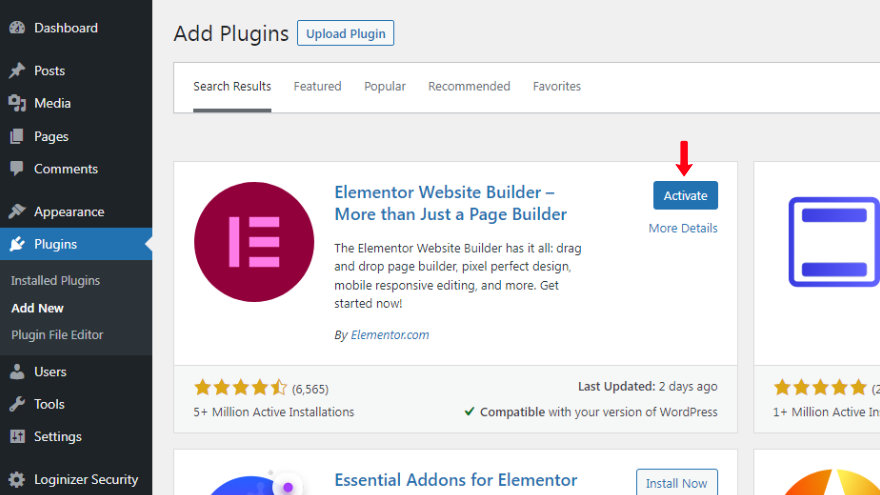
Once Elementor is activated, you’ll notice a new “Elementor” menu item in your WordPress Dashboard.
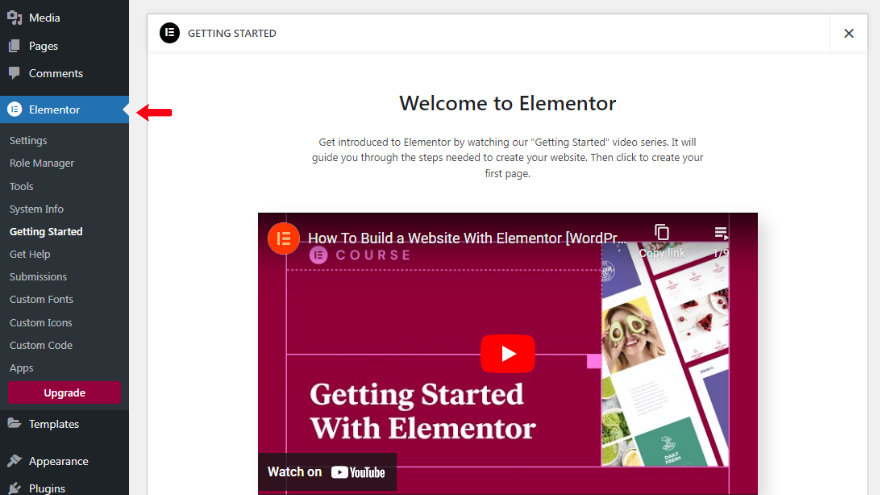
You can now start creating and designing your web pages using the Elementor page builder.

